How Can We Help?
Now that most organizations require multi-factor authentication to log in, some older apps may struggle to connect. Outlook 2016 is one such app. These instructions will provide a basic framework for dealing with all these apps, but I will specifically address only Outlook 2016.
Ensure you logged in to the web portal at https://office.com/ with your work account and then navigate to the following web page: https://account.activedirectory.windowsazure.com/AppPasswords.aspx
You’ll be looking at a page like this:
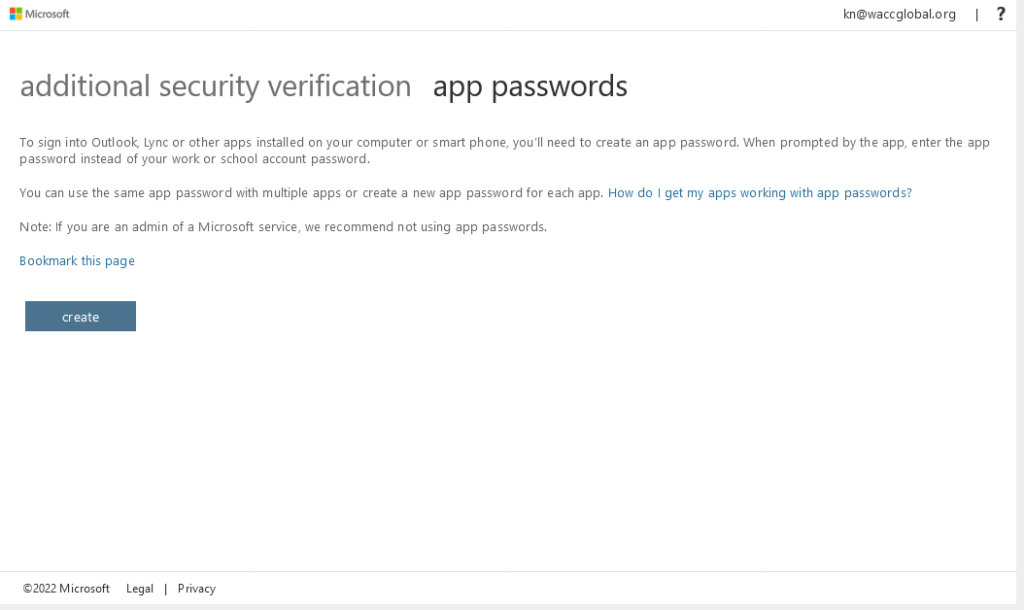
Click on the “Create” button and give the app password a name when prompted:
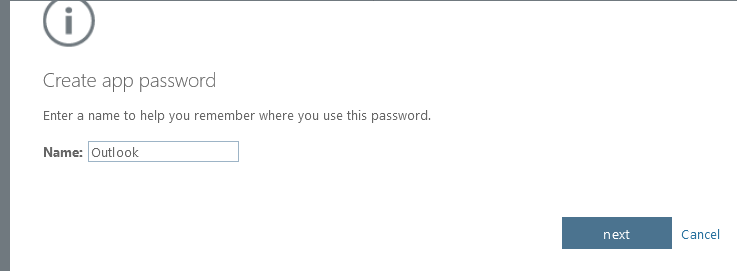
A password will be created and you will be given the option to copy it. you should do so and put it somewhere safe (and not online) as you will never be able to see it again. If you lose it, you will have to delete it and make a new one.
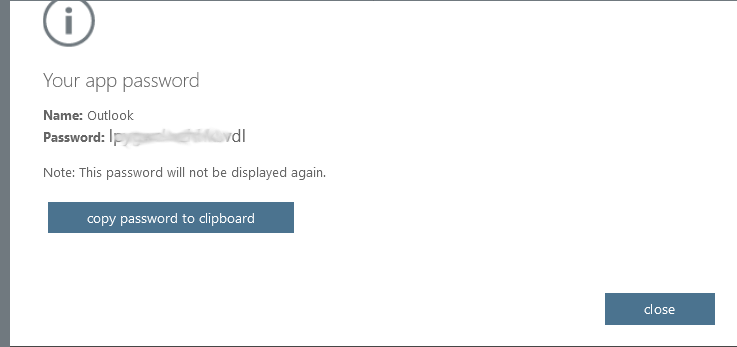
Now return to Outlook and use that App Password in place of your actual password when adding or connecting to your account in Outlook.