How Can We Help?
TLDR: you can’t, but there is a workaround that will let you dial people without entering their number each time.
This has been an issue of ongoing concern for more than two years. There is no really good answer to this and I am dumbfounded that this remains so awkward and piecemeal. However, Teams is quite an amazing environment in many ways and so we persist.
Add contacts with Teams (or Skype) accounts
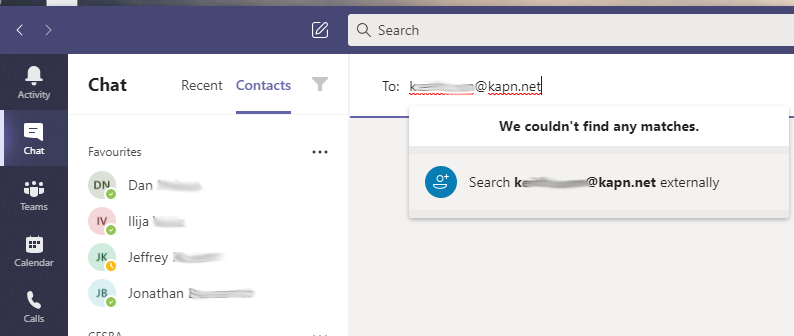
It can be a little slow to respond, but once you enter an entire address into a new chat window, you should be offered the option to “search name@example.com externally” after it fails to find the person in your existing contacts. This will match on Teams accounts and also on Skype accounts. You cannot match Skype handles. Yes, you must enter the entire email address. There is no “type-to-search” here.
Add contacts with phone numbers
The only way to directly add phone contacts to Teams is one at a time, using “add contact” in the Calls->Contacts area (if you have a phone system and calling plan) or matching their Teams-associated email in a new chat (see above).
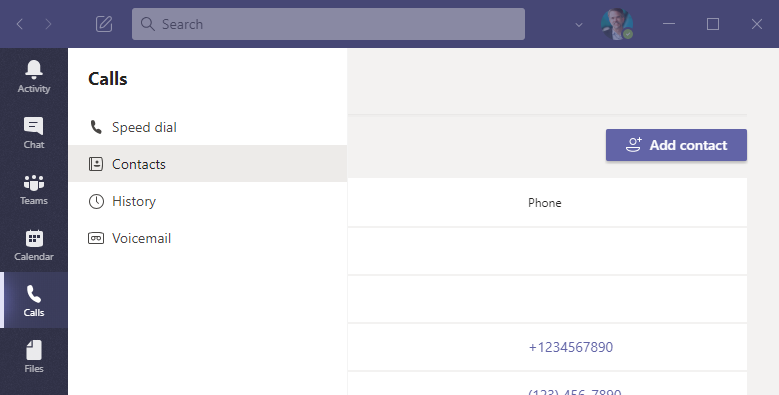
Adding groups of contacts
I’m assuming you have a bunch of contacts you want to import and aren’t already seeing in Teams. This is harder than it needs to be.
Teams shows contacts from three sources:
- Your Office 365 Domain (Tenant) global directory. These are contacts for everyone in your organization and for any contacts added by your administrator.
- Contacts in your Outlook Contacts file for the same account that have a name and phone number
- Contacts you added manually to Teams via chat or Calls->Contacts.
Importing contacts to Outlook online
I will assume you don’t have control over your global directory and focus on getting your contacts into Outlook. Since you probably wouldn’t be here if your contacts were there, I’ll assume you have them stored somewhere else. You’ll need to export them from that place in a comma separated format (CSV).
Once you have a csv file, you can use the web-based Outlook (https://office.com) to do a pretty reliable import job, by switching to your “contacts” page and then choosing “Import contacts” from the “Manage” menu near the top right corner of the Outlook window.
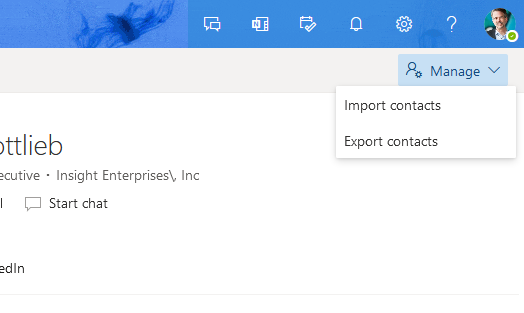
From there, it’s simply a matter of choosing your csv file and letting Microsoft do the work.
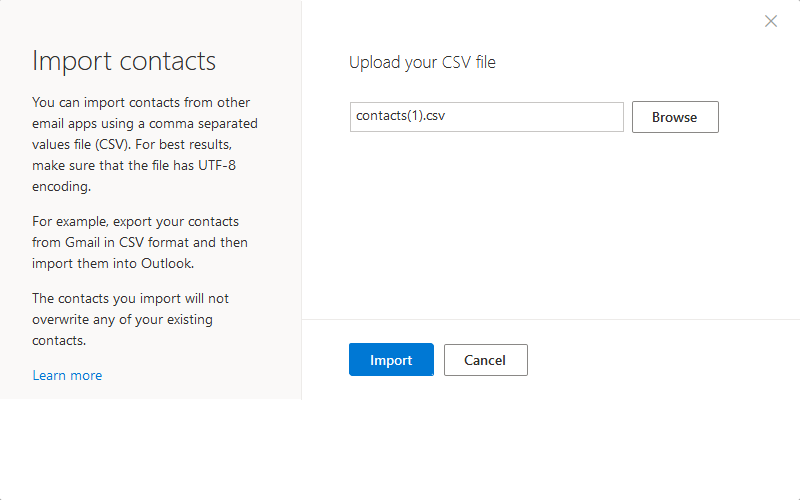
It is theoretically possible to do with desktop Outlook using the File->Open & Export menu item, but I have had little luck. Let’s face it, Outlook on the desktop is a bloated, unreliable behemoth of software. It used to be only the second worst piece of software in wide distribution, but then Apple retired iTunes and elevated it to the number one spot of software misery. Desktop Outlook will catch up if you do the import online, so just do that.
Adding contacts to the Global Address List
A task for another day.