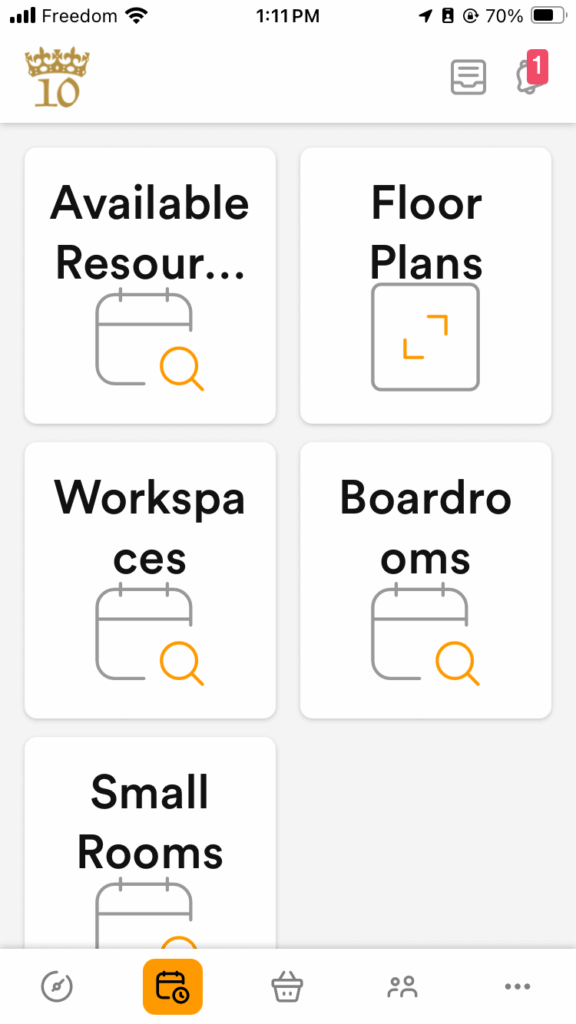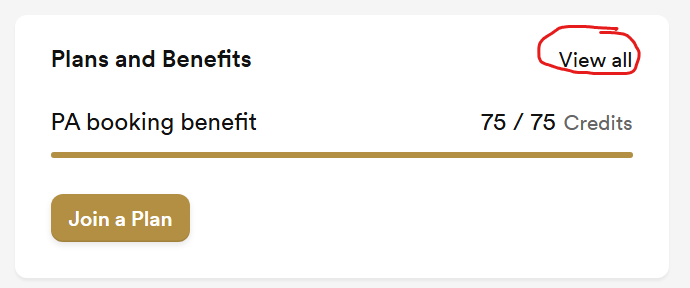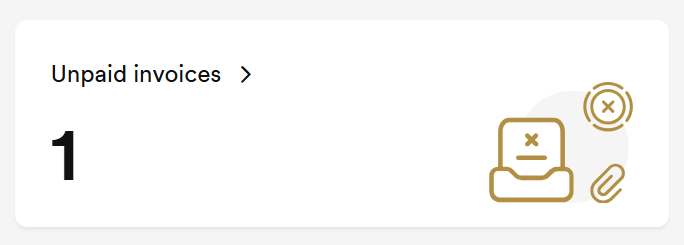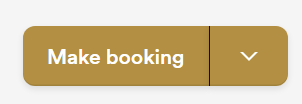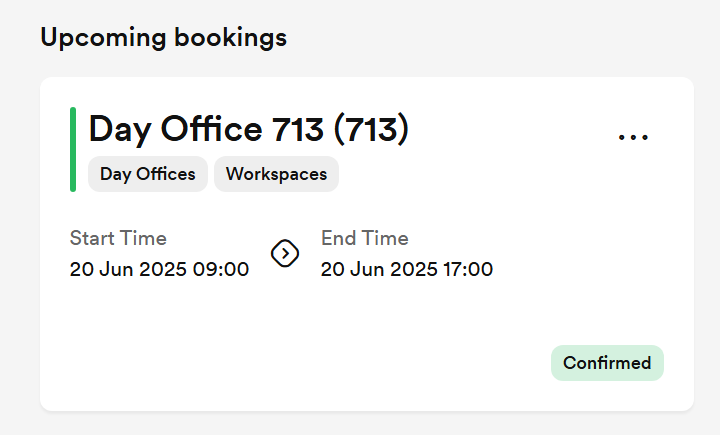How Can We Help?
Welcome to the community at 10 King Chambers. If you have made the decision to become a Professional Address client to take advantage of using our address and space here at the chambers, this will help you get started.
Signing up
You can follow the “get started” buttons on our website or jump right in at portal.10king.ca. Once there, you’ll click the “become a member” button and fill in your basic information.
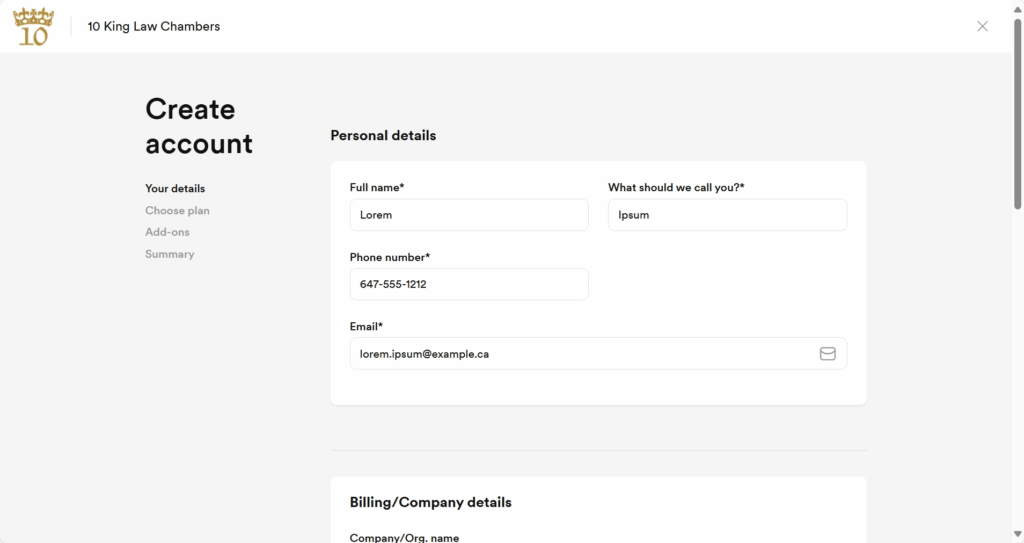
On the next screen, you’ll choose your plan. Unless you want a full time office, you’ll choose Professional Address or Professional Address with quarterly billing. You will need to accept the terms and conditions and select a start date. Probably best to choose a date at least a few days in the future so we have a chance to work through your approval, but if you’ve already agreed on a start date with us, go ahead and pick that and then click the “Join” button.
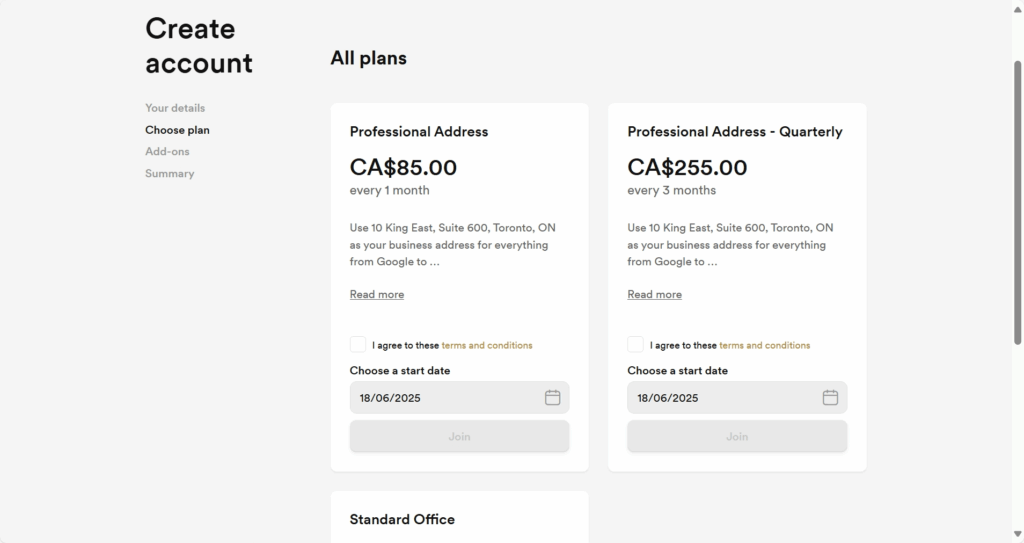
You will then see the account summary. The first invoice will be pro-rated unless you chose to start on the 1st of the next month.
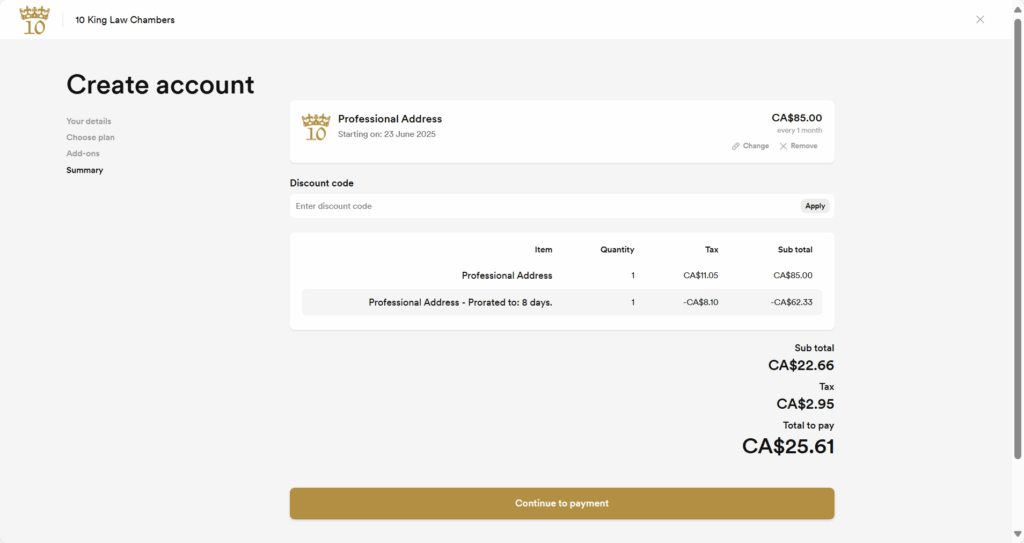
Click “continue to payment” and you are done. We do not take credit card payments for this service, so you will need to remit your payment via Interac e-mail transfer to “office@10king.ca”.
Your account is not yet active until we approve your account. That should happen within a day, but if you need a faster response, you can email office@10king.ca.
When you are logged in to the portal, your landing page is the dashboard.
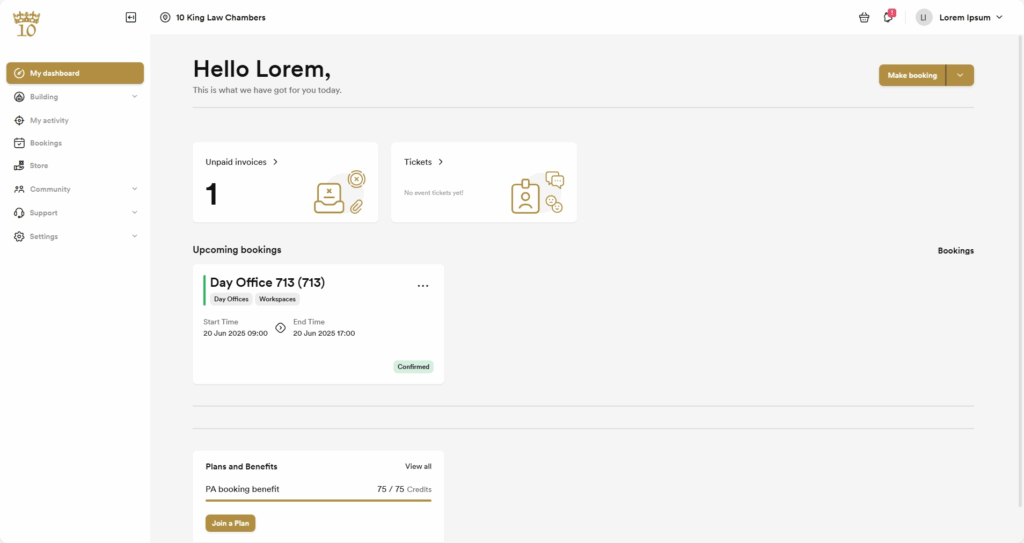
At the bottom is a box labelled plans and benefits, but they are presented in a confusing way there. It may look like you are not subscribed and are being encouraged to “Join a plan”. Before you click that button, please click the “view all” in the top right corner of the “Plans and Benefits” box. I think you will find that your plan is on the resulting summary page unless you didn’t complete that step.
To view and download your invoices, click on the “Unpaid Invoices” link on the dashboard.
You may see a note that “We need your payment details to complete your application.” Don’t be concerned. This is just the platform looking for credit card info that we don’t use. Unless you hear otherwise directly from us, there is nothing to worry about. If you do need to update your email or billing address, you can do that in the “Profile” area in the menu behind your name in the top right.
Booking space
To book a space for yourself to work or to meet a client or colleague, use the “Make a Booking” button on the dashboard.
The resulting booking screen has many options and filters that are too numerous to go into here, but I think you will find it fairly intuitive.
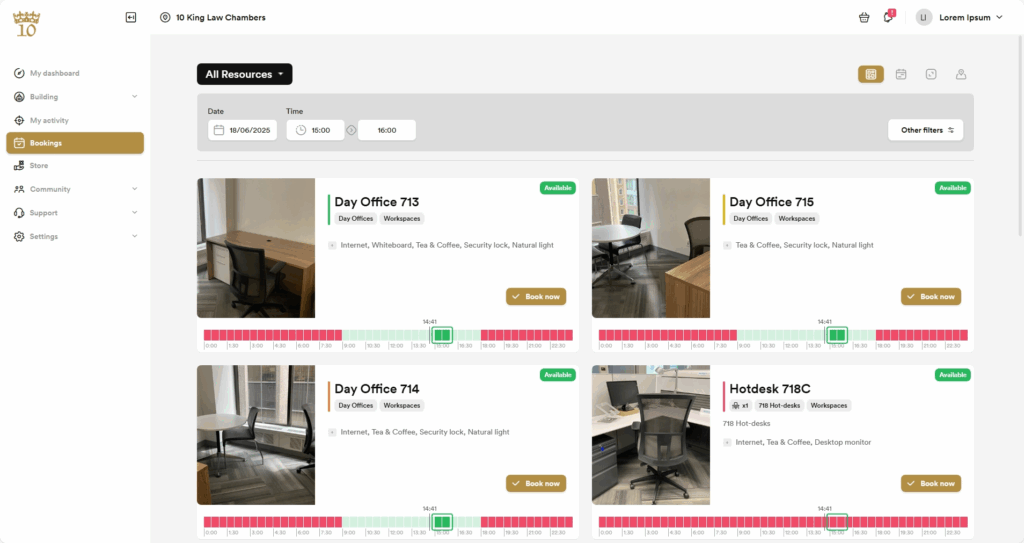
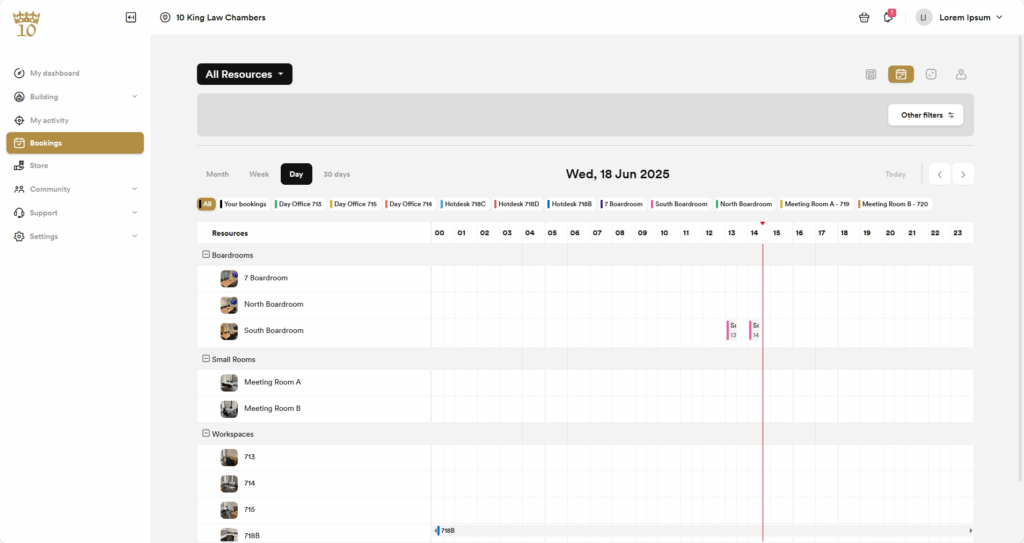
Each PA account includes $75 of booking credit and you will see that reflected in the charges until it is used up. In the image below, I have booked a day office for a full day ($79 at the time of writing) and the entire credit has been applied against it, leaving a balance of $4 + HST. That amount will be billed on your next invoice. As you see, you can either “Confirm booking” to book this one and be done, or add it to a cart to make multiple bookings at once.
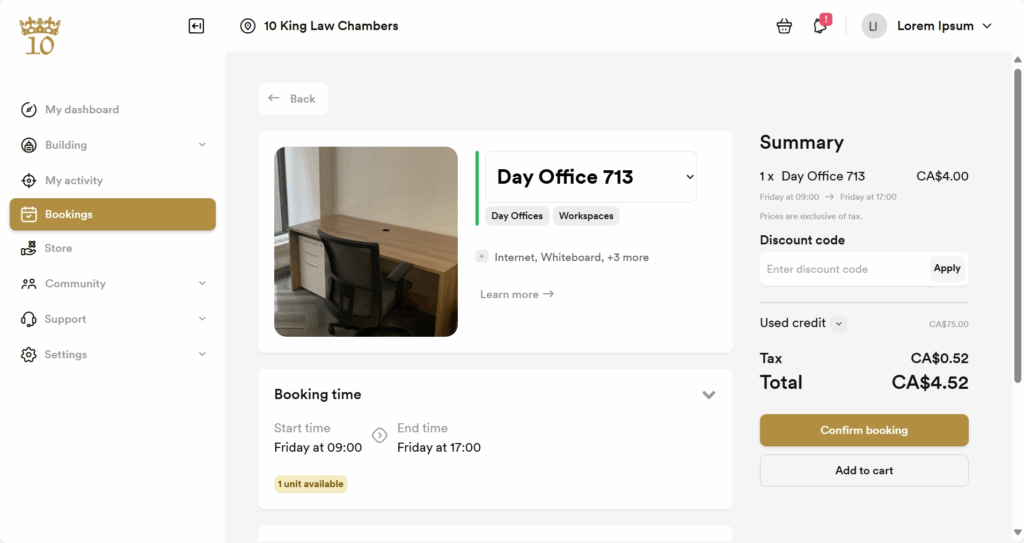
Slightly confusingly, the sidebar entry “Bookings” is only for making new ones, not viewing existing bookings. You should always return to the dashboard to see what you have booked or other things about your account. You can also change your booking from its entry in your dashboard.
Passport App
You can book resources through the 10 King Members Portal, but you may find the Nexudus Passport app on your Android or iPhone device even more convenient.
The Passport app can do everything that the Member Portal can, but stays logged in on your phone for easier access. The basic layout is similar to the portal, but with a cleaner interface.
The Dashboard ![]() shows all your upcoming and due items. The Bookings tab
shows all your upcoming and due items. The Bookings tab ![]() lets you book the various spaces we have.
lets you book the various spaces we have.