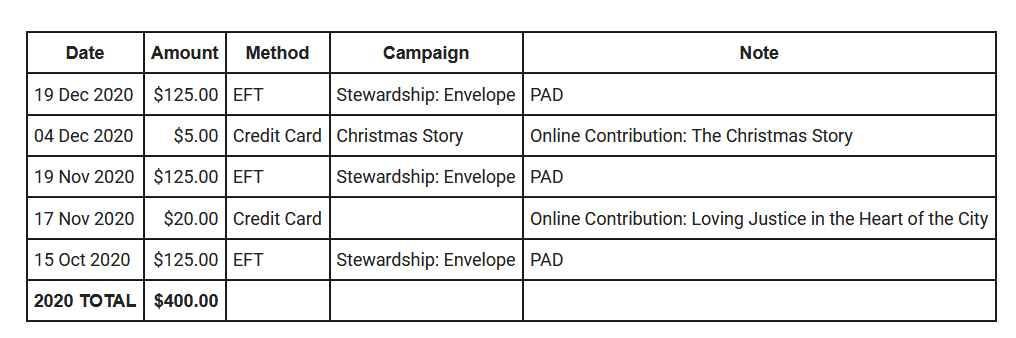How Can We Help?
You will need to first ensure that you have Smarty enabled and CKEditor entities disabled. Depending on your access, you may need your sysadmin to do this for you. If you are not sure, then you can try the below anyway, it may already be done.
Once you have Smarty enabled, choose Contributions->Find Contributions. If you do not see the Contributions menu, you do not have access to contribution data and will need to contact your system administrator.
On the “find contributions” page, choose the period for which you wish to generate the summary:
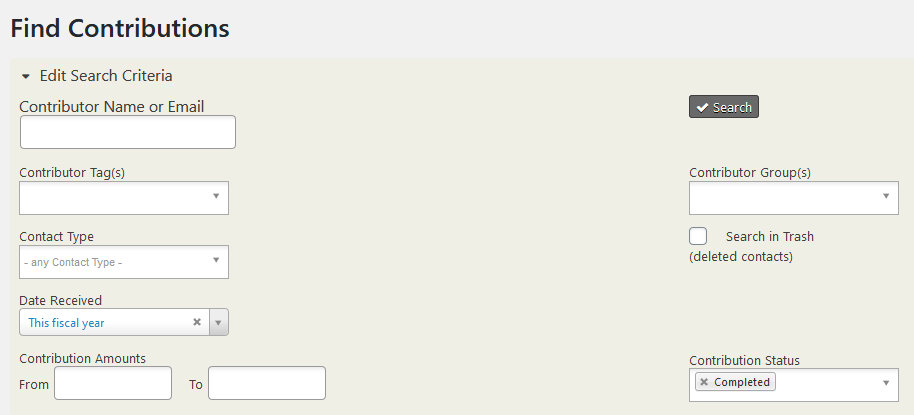
You may wish to set other limitations as well. For example, if you are testing the process, you may wish to put a partial name in the “Contributor Name or Email” field so that you are only doing this for one person (presumably yourself) as a test.
Press the “Search” button and you will receive a result set. (hopefully what you wanted, but you may need to tweak a little–that is a subject for another post).
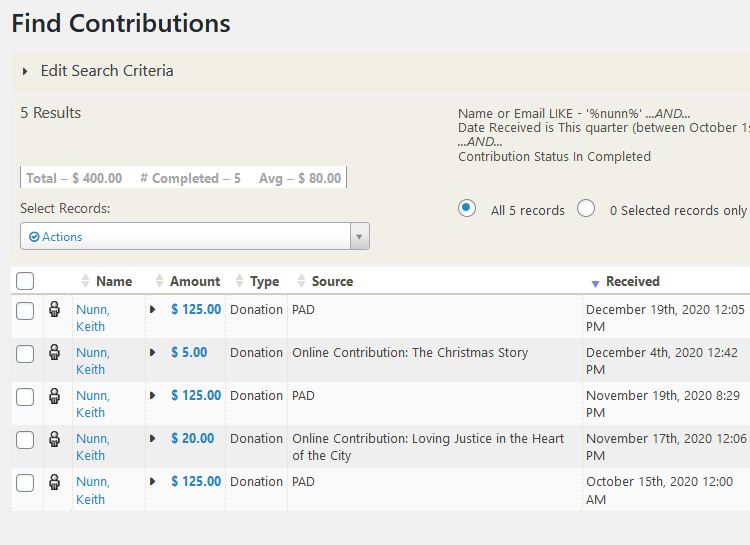
Once you have the result set you want, you should choose the “All xx records” radio button and then select “thank-you letters – print or email” from the Actions drop-down:
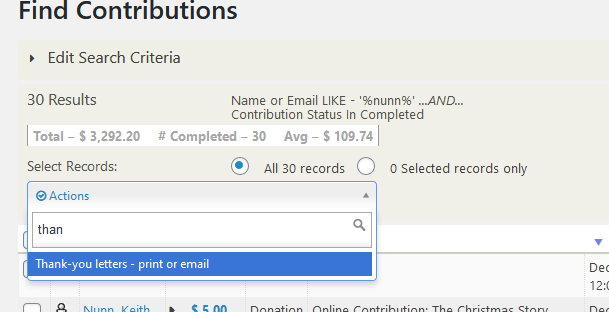
Once you select that action, you will be taken to the “Printer/Merge Document” page for “Thank-you Letter for Contributions”.
On this page you have quite a few options, but the critical ones you will want to be sure you get right to email a year end summary are “Group contributions by” and “Print and email options”.
For the grouping, choose “Contact”. This will ensure that each contact only receives one letter. We will put some code in to summarize them in a minute.
For print and email options, you will probably want to choose “Send emails where possible, Generate Printable PDFs for contacts who cannot receive email”. This will send emails to anyone you have an email for and save you postage. In addition, it will generate pdfs for those with no emails so that you can send them via regular mail without sorting again to figure out who didn’t get an email. If there’s a pdf, then they didn’t get an email.
For the other options, I typically build a template beforehand using Mailings->Message Templates, but you can build your message right here as well. To save it for future use, just choose “Save as New Template” from the checkboxes below the message. If you tweaked the content and want to update your template, choose “Update Template” instead.
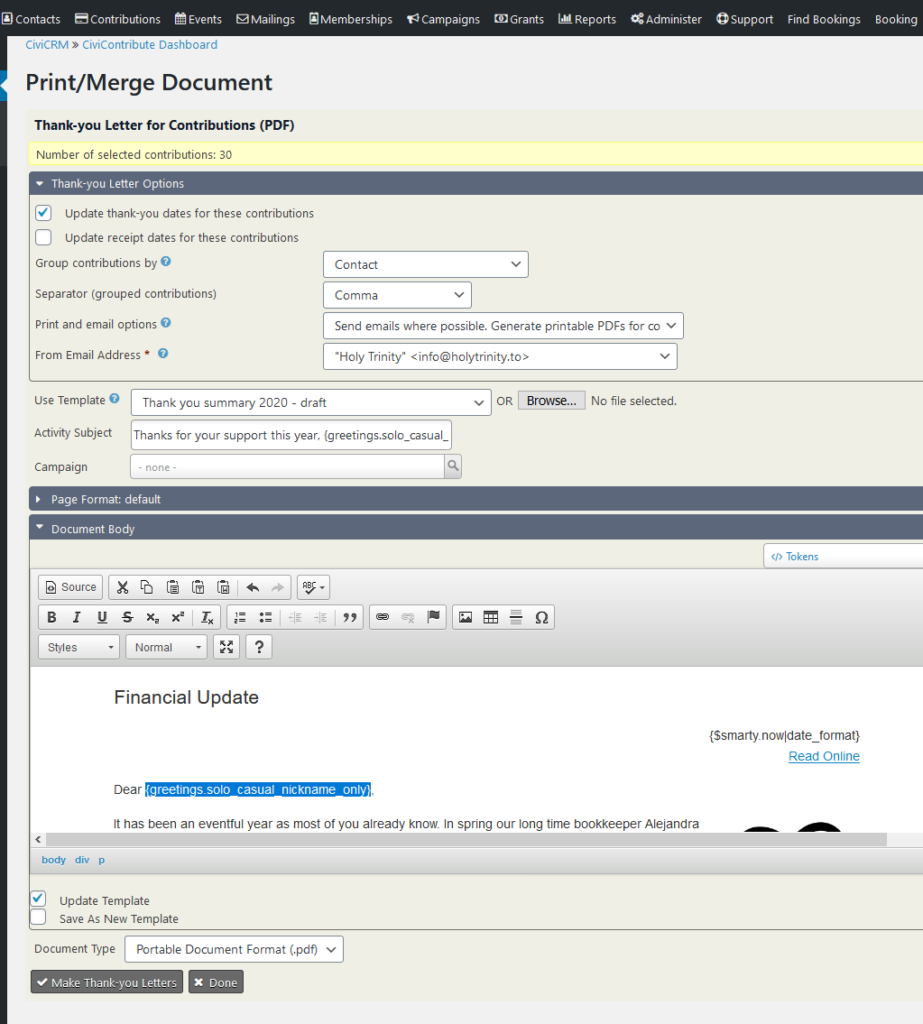
Don’t forget to set the “Activity Subject” as this is the subject line of your email and also of the email activity entry in the contact record.
You can put whatever you want in your email, but I recommend that you include a pleasing and relevant photo as part of the message. It’s more likely to be read. In addition, a subject line that is personal and engaging is helpful.
For the summary, we will use some Smarty template code. It will loop through the contributions that come from the list and put them into a table:
<table align="left" border="1" cellpadding="5" cellspacing="0" class="table" style="margin-top:15px;">
<tbody>
<tr>
<th>Date</th>
<th style="text-align:right;">Amount</th>
<th>Method</th>
<th>Campaign</th>
<th>Note</th>
</tr>
<!--
{foreach from=$contributions item=contribution}
{assign var="date" value=$contribution.receive_date|date_format:"%d %b %Y"}
{assign var="year" value=$contribution.receive_date|date_format:"%Y"}
-->
<tr>
<td>{$date}</td>
<td style="text-align:right;">${$contribution.total_amount|crmNumberFormat:2:".":","}</td>
<td>{$contribution.payment_instrument}{if $contribution.check_number neq""} - #{$contribution.check_number}{/if}</td>
<td>{$contribution.campaign}</td>
<td>{$contribution.contribution_source}</td>
</tr>
<!--
{/foreach}
-->
<tr>
<th>{$year} TOTAL</th>
<th style="text-align:right;">${$contribution_aggregate|crmNumberFormat:2:".":","}</th>
<th> </th>
<th> </th>
<th> </th>
</tr>
</tbody>
</table>