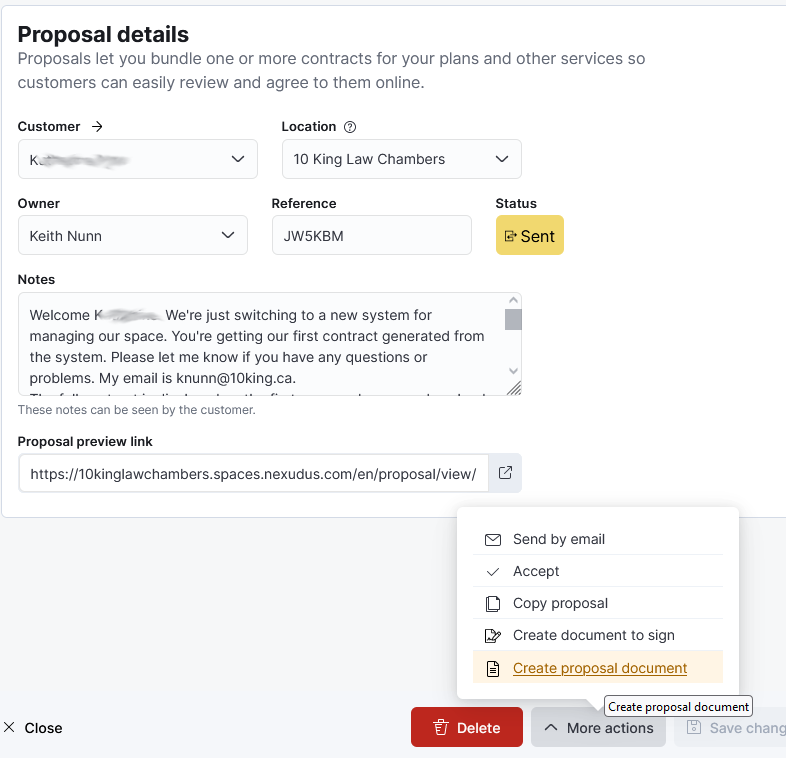How Can We Help?
When we have a new client to invite and get a contract for, this is the procedure to follow.
First, log in to our Nexudus dashboard.
Navigate to the CRM section, and choose “Proposals” from the boxes in the main page area.
Click on the “+ Add proposal” button
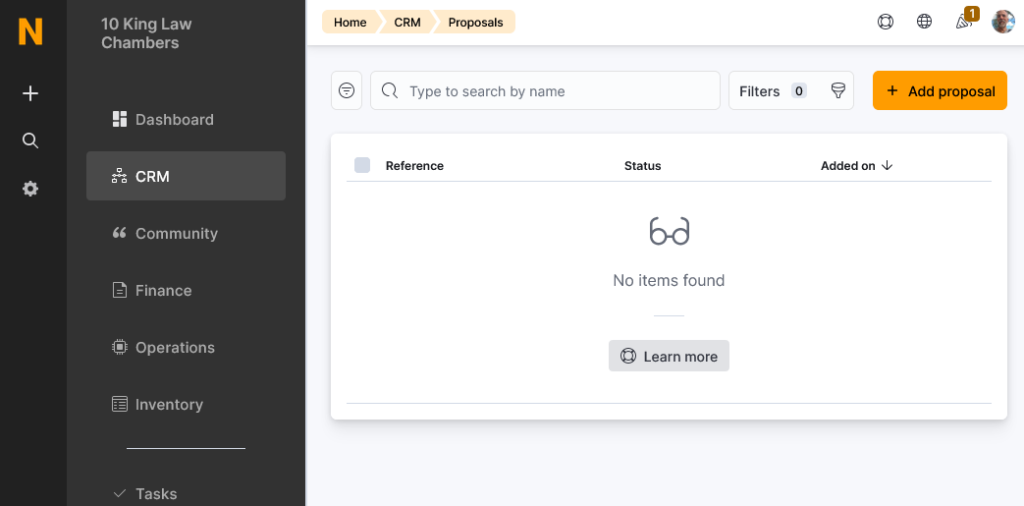
Enter the new customer name in the customer field. Assuming the customer doesn’t exist, hit enter to add the customer to our system.
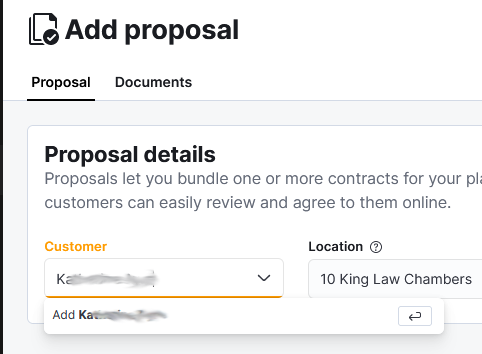
You’ll get a new pop-up that allows you to add the email as well. Don’t send a welcome email as we will send the contract as our first email.
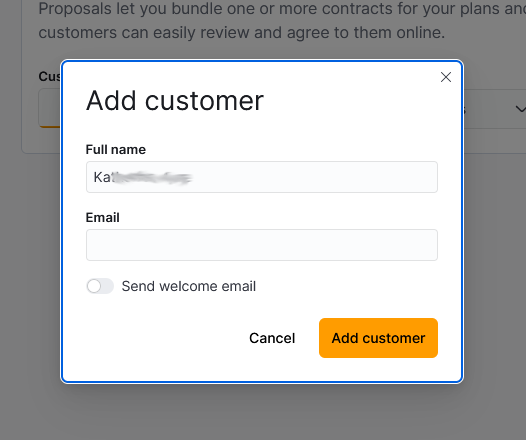
We must then choose the Plan. In this case we are creating a Professional Address proposal. Choose the start date for the Plan.
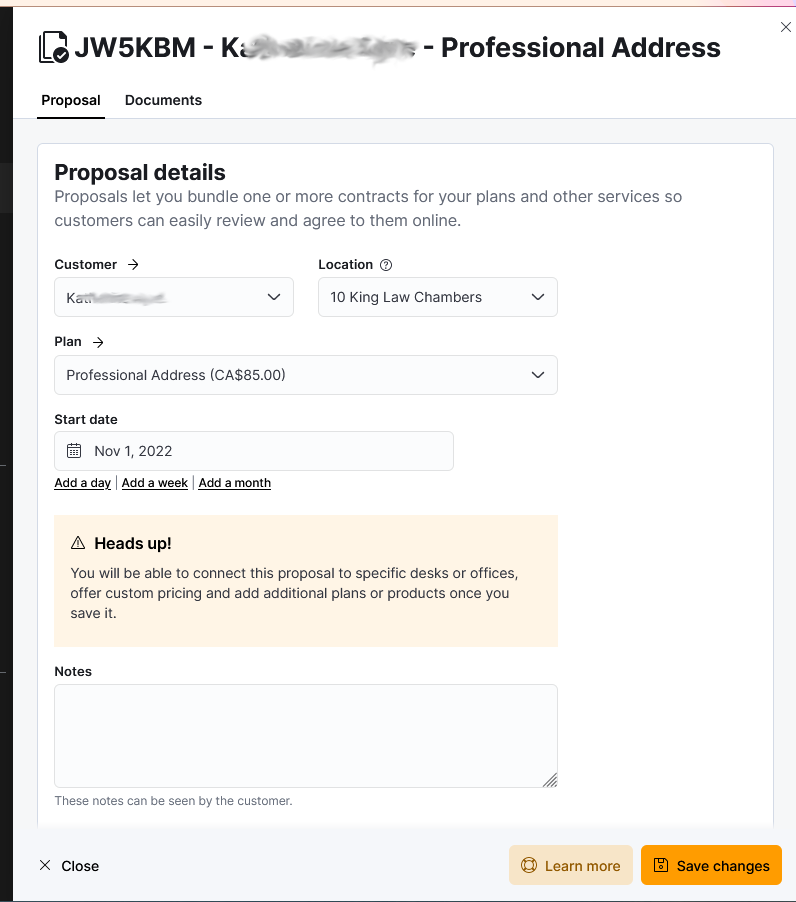
Now we will switch tabs from the Proposal tab to the Documents tab. This lets us include the full contract and not just a service summary. Click into the “Attached document template” field and choose the appropriate document.
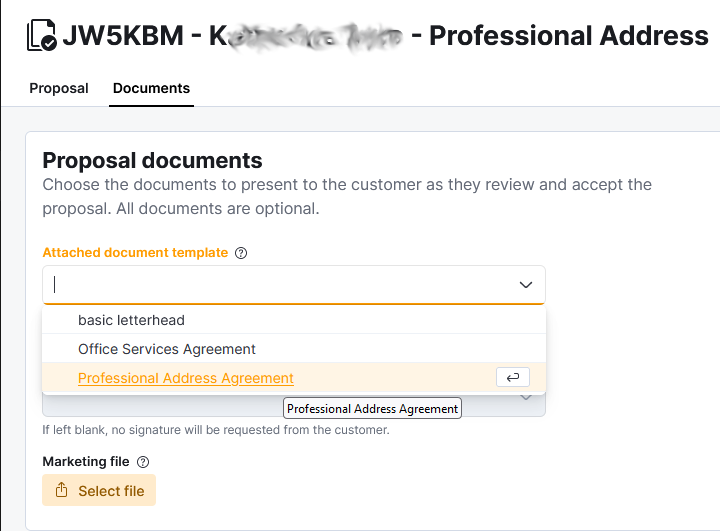
Save changes and switch back to the proposal tab. Use the “Notes” field to add any message you would like to add to be sent to the new client. You can use the “Preview” link to see what the customer will see.
Once you are ready to send, use the “^ More actions” button at the bottom of the page to send the proposal to the customer. You can also “Create proposal document” to get a pdf of the contract for signing in person or to send on a personal email from you.